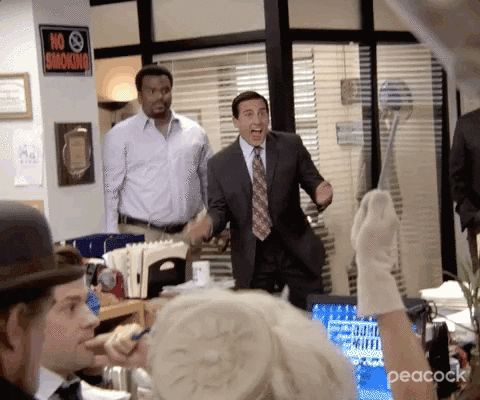
Worky is an application that allows you to organize your macOS desktop in a more productive way by creating multiple workspaces that encapsulate the items you need for a specific moment or task. This way you have all the files you want at your fingertips and at the right time you need them.
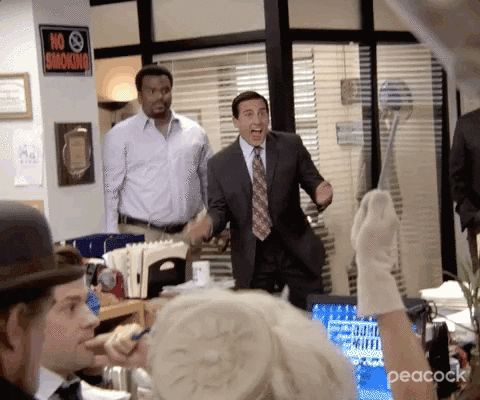
The first step is to get the Worky installation file from the following link:
After downloading the file, double click on it and a help window will appear prompting you to move the Worky.app to your Applications folder.

Move the Worky.app file into your Applications folder, the moving process will not delay too much as the file is small, in some cases it will move it instantly without the typical progress bar showing up, check your Applications folder (or launchpad) to verify that the application has been installed on your system.
To start the application you can go in three different ways:
Applications folder in finder, finding the app and double clicking on it.Spotlight search bar.Launchpad, finding the app and clicking on it.

